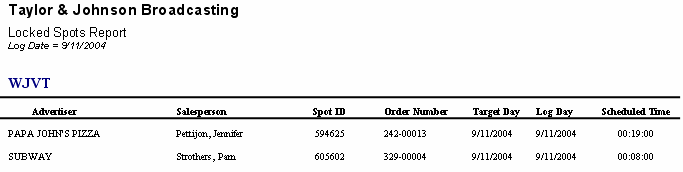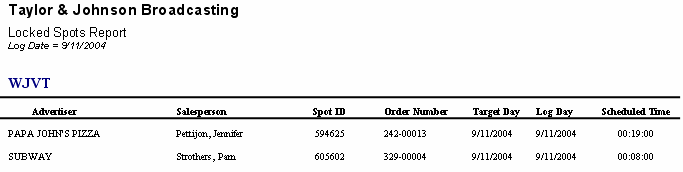
Use this report to print a list of spots that have a status of "Locked" on the log date(s) specified.
This report looks directly at the log and finds spots either on the log or on the bump list that have a locked status and prints them on this report. Locking a spots prevents the VT Scheduler from being able to move the spot around on the log; however, the user can still move the spot if needed. You can set a spot to "Locked" by opening the Spot Properties window in Log Editor, highlighting the desired spot on the log, and double clicking where it says "*Locked" in the window which will change it from "No" to "Yes". You can also set multiple spots to "Locked" at one time by going into the View Menu from within the Log Editor and selecting Find Spots. You can highlight multiple spots here and then select the Lock Spot button at the bottom of the screen.
The Target Day column on the report refers to the log date the spot was originally scheduled to from the order. The Log Day column is the log date the spot is currently locked on.
| Grouping Options | Filter Options | Other Options |
|---|---|---|
| Log Date | Advertiser Log Date Salesperson Target Date |