Donovan Data Systems (DDS)
The delivery of Donovan Data Systems (DDS) orders into Marketron Exchange relies on station personnel initiating the process on the DDS Order Express website.
- You will receive an email notification from DDS that an order is ready to be retrieved from the DDS Order Express website. These orders stay active on the DDS website for 15 days only. Orders past 15 days will be purged from the DDS website and cannot be imported into Marketron Exchange.
- Click the link in the email to go to the order in the DDS Order Express website.
- Confirm the order in the DDS Order Express website. Confirmed/Accepted orders should be the only orders you send on to Marketron Exchange.
Sample Confirm Option
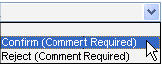
- Go back to the email of the confirmed order (do not send rejected orders) and forward the email to orders@emarketron.com. Be sure the email is forwarded with the link in the body text of the email, not as an attachment.
- Marketron Exchange verifies a valid DDS link contained in the email and send you an email response saying that Marketron Exchange is attempting to process the order.
- Once the order is successfully processed, you will receive an email stating that the order was successfully received and processed, and you will now see that order in your Marketron Exchange Client.
 NOTE - See Main Window Overview for more information.
NOTE - See Main Window Overview for more information.
- If the order import is unsuccessful, you will receive an email stating that Marketron Exchange is unable to process the order. At this point, we recommend printing a PDF of the order from the DDS Order Express website and entering the order into the Traffic system by hand.
If you have questions with the DDS Order Express website, please contact DDS at 646.638.0400.
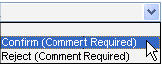
![]() NOTE - See Main Window Overview for more information.
NOTE - See Main Window Overview for more information.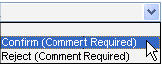
![]() NOTE - See Main Window Overview for more information.
NOTE - See Main Window Overview for more information.