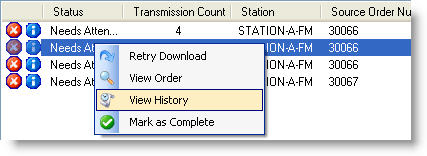
When an order falls into the Needs Attention category, Marketron Exchange Client will place a message on the order. These messages can be discovered by right-clicking on the order and selecting "View History".
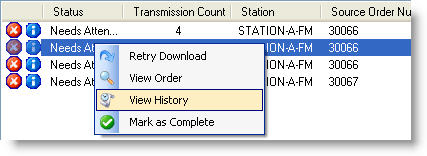
Use the following table to troubleshoot any Marketron Exchange messages.
Message | Possible Cause | Fix |
| Download Location - The Client has downloaded the order to the indicated location. | - General information message indicating the order has been downloaded from Marketron Exchange to the Traffic Sales system. | - No action required. |
| User Acknowledged - The user acknowledged the order for the following reason: | - Message indicating the order was not automatically downloaded for the Traffic Sales system, but the user selected “Mark as Complete” anyway. This message is followed by the reason for doing this, as entered by the user. | - No action required. |
| Unknown - An error occurred delivering the order to the client. | - Connectivity problem at the client. - Power failure. - Unable to save the traffic export file. |
- Restart the Client computer and try again. - Check the Client status under Tools>Status to ensure good connectivity. - Review all error messages associated with the order to see if the solution can be found in a previous message. - Contact customer service for assistance. |
| Failed Order Action – [the specific action that failed] | - A requested action could not be performed. This could be a temporary situation, or an indication of a persistent problem which needs to be investigated by Marketron Customer Service. | - Wait a few minutes and try the action again. If successful, the issue was probably caused by a temporary lapse in Internet connectivity. - If the failure persists, contact Marketron Customer Service. Be prepared to share the information displayed with the failure message, as this will be helpful in troubleshooting. |
| Both cash and trade lines found - Order lines must be all cash, or all trade, with no mixture. | - A contract contains both cash and trade on the same order. | - Contact the sender to get further instructions. - Right-click and view the order. You may print out the order from this screen as needed. - You may have to enter the order manually, perhaps as two separate orders. |
| Multiple time ranges - Multiple time ranges on a single line are not supported. | - A contract has one or more lines with more than one hour-range (daypart) defined. | - Contact the sender to get further instructions. - Right-click and view the order. You may print out the order from this screen as needed. - Manually enter the order using one line for each daypart. |
| Multiple rates - Multiple rates on a single line are not supported. | - An order has a multiple rates (spot prices) on a line. | - Contact the sender to get further instructions. - Right-click and view the order. You may print out the order from this screen as needed. - Manually enter the order, using one rate per line. |
| Mixed buy period types - A mixture of weekly and daily buy periods on a single line is not supported. | - Order has daily and weekly buy periods (distributions) on a single line. | - Right-click and view the order. You may print out the order from this screen as needed. - Manually enter the order, using a line for each buy period. |
| Non-standard weekly buy - Order lines not using a standard Monday-Sunday week cannot be automatically imported. | - The order has non-standard (non Mon-Sun) weekly distribution. | - Right-click and view the order. You may print out the order from this screen as needed. - Manually enter the order. |
| Duplicate transmission - Only the first transmission of an order is supported. | - The order received matches an order already processed. | - See Retry Download for instruction. |
| DeltaFlex - Too many lines - Orders containing more than 26 lines are not supported. | - The order has more than the 26 lines allowed by DeltaFlex. | - Right-click and view the order. You may print out the order from this screen as needed. - Manually enter the order as two contracts. |
| DeltaFlex - Buy period date conflict - Order lines with overlapping buy period dates are not supported. | - The line has individual buy periods that overlap, which is not allowed by DeltaFlex. | - Right-click and view the order. You may print out the order from this screen as needed. - Manually enter the order, using a line for each buy period. |
| VT - Time range spans midnight - Order lines spanning midnight are not supported. | - Order has a time period on a single line that crosses over midnight and into the next calendar day. | - Right-click and view the order. You may print out the order from this screen as needed. - Manually enter the order. You may need to split the order into more than one line ends at midnight (11:59:59pm) on one calendar day and the other line starts at midnight (12:00am) the next day. |