Sample Save As Screen
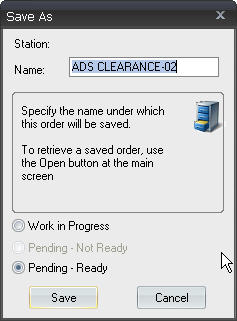
The Save As feature is used to create exact copies of existing orders. When you use Save As, a new order is created that contains all the schedule lines and header information of the old order. The new order can then by altered as necessary. This is very helpful if you need to create a new order that is similar to an existing one, or if you need to renew an order that has run in the past.
To use the Save As feature:
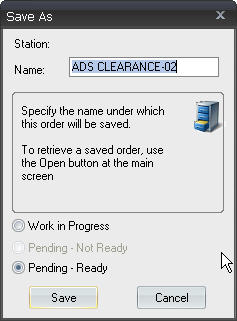
Now that you have created a new order, you can make changes to the schedule lines or header and then save the order again.
The new order will be found on the Sales Order Details tab of Document manager.
![]() NOTE - When revising an order, do not use Save As to save the revised version. Using Save As creates a duplicate of the order under a different name instead of creating a revised version under the same name that ends in a dash-number combination.
NOTE - When revising an order, do not use Save As to save the revised version. Using Save As creates a duplicate of the order under a different name instead of creating a revised version under the same name that ends in a dash-number combination.
![]() NOTE - See Revising, Deleting, and Canceling Spot Orders for more information on revising orders
NOTE - See Revising, Deleting, and Canceling Spot Orders for more information on revising orders