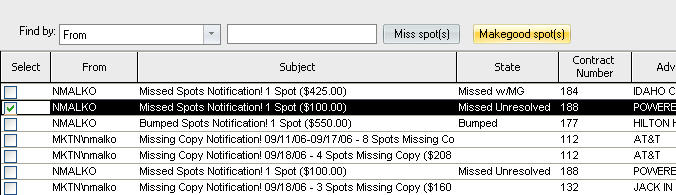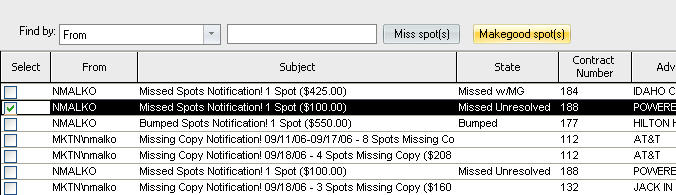Creating Makegood Spots
If you have been given the “Can Create Makegoods” permission in Setup Editor, use the following procedure to create a makegood for a missed-unresolved spot.
To create a makegood for a missed-unresolved spot:
- Open Document Manager to the Notifications tab.
- Locate the line that represents the spot that has been given a missed-unresolved status in Traffic.
- Check the Select box for the located line.
Sample Notification Area
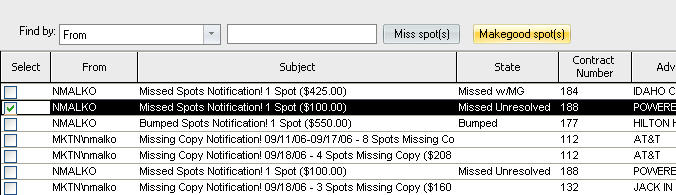
- Click the Makegood
Spot(s) button. The selected spot’s sales order will open. A new makegood
line will automatically be added to the end of the sales order. The
first makegood line is given number -1. If more makegoods are later
created for this same contract, they will be given the next dash number
in the series (-2, -3, etc.). The new makegood line will be partially
completed. The start and end dates will default to the start and end
dates of the current week. The start and end times, length, rate,
and priority will mimic the original schedule line. The phrase “MG
from line #” will automatically be entered as the line remark, and
the remark will appear under the distribution columns.
Sample Makegood Line

- Enter the line details
for the makegood line. Any of the defaults can be altered. If you
leave the defaults, you will only need to enter the distribution for
the makegood spot(s). In this example, we are creating a two makegood
spots for $50 each, which will run on Thursday or Friday of the week 8/17.
Sample Makegood Line

- Save the sales order
by going to File>Save, by clicking the Save button on the toolbar,
or by pressing Ctrl+s. A revision message appears. This message
indicates that a revised version of the sales order will be created,
and that this revision must be approved, merged with the original
order, and then scheduled by a Traffic user in order for the makegood
to be created and placed on the Boardfile.
Sample Message

- Click OK. The Save
dialog appears. This dialog indicates that the revised version of
the order will be given a sales order name that is comprised of the
original sales order name post fixed with a dash-number (e.g., -1)
combination indicating the number of times the order has been revised.
- Click Save. On Document
Manager’s Notifications tab, you will now see “Missed w/MG” in the
Status column for the respective line.
Sample Notifications Area

If you open the sales order for that respective
line, the adjusted totals for the order will include the makegood spot(s)
and makegood dollars.