When you are entering an order for a client that is not listed in your advertiser, agency, or media buying service lists in the sales order header, you can add the client to your database. After the client is entered, it can be attached to the sales order and the order can be saved. Be aware, however, that the client will have a New status attached to it, and this status must be cleared by your business or traffic manager before the order can be converted to a contract.
![]() NOTE - New clients can only be added through Sales Order if the “Allow Salesperson Entry of New Adv/Agy” option has been selected on the Advertisers tab of Settings in Setup Editor. If this option has not been selected, new clients can only be entered in Setup Editor.
NOTE - New clients can only be added through Sales Order if the “Allow Salesperson Entry of New Adv/Agy” option has been selected on the Advertisers tab of Settings in Setup Editor. If this option has not been selected, new clients can only be entered in Setup Editor.
To enter a new client to your database:
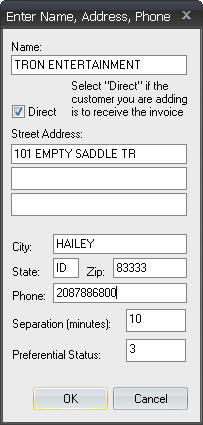
For advertisers, the Separation value is the default time separation the Traffic scheduler will keep between the client's spots.
![]() NOTE - When adding an advertiser, you must specify that they are a direct advertiser (i.e. check the Direct checkbox) before the Address, Phone, and Tax Schedule fields will become active.
NOTE - When adding an advertiser, you must specify that they are a direct advertiser (i.e. check the Direct checkbox) before the Address, Phone, and Tax Schedule fields will become active.
For agencies and media buying services, the commission field is used to enter their commission rate.
The Preferential Status field can only be altered by high-access users. Preferential status is one of the factors that affects how spots schedule in Traffic. The default value is 3.