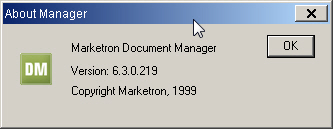Application Menu
The Application Menu, accessed by clicking the icon in the top left
corner  ,
contains options and setup for the application, as well as Help Files
and commonly used functions.
,
contains options and setup for the application, as well as Help Files
and commonly used functions.
Sample Application Menu
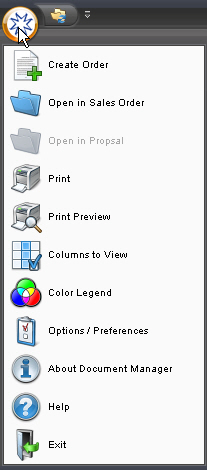
- Create
Order - This will launch Sales Order, opening to a new, blank
sales order.
- Open
in Sales Order - (active on the Sales Order Details or Contract
Details tabs)This will open the order that is selected in the Order
List.
- Open
in Proposal - (active on the Proposal Details tab) This will
open the proposal that is selected in the Order List.
- Print
- This will open the Print Options window for the selected order in
the Order List. Choose the print option that best fits your
needs.
Sample Print Options Screen
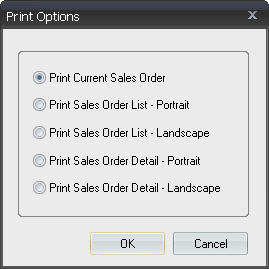
 NOTE - Printing an order through the Document Manager module is not the same
as printing a broadcast contract/confirmation. Document Manager is used
most often to print orders for internal filing purposes. The broadcast
contract/confirmation that is sent to clients is generated and printed
from the Reports module, usually by members of the Traffic Department.
NOTE - Printing an order through the Document Manager module is not the same
as printing a broadcast contract/confirmation. Document Manager is used
most often to print orders for internal filing purposes. The broadcast
contract/confirmation that is sent to clients is generated and printed
from the Reports module, usually by members of the Traffic Department.
- Print Preview - This will open the print preview of the selected
order in the Order List.
- Columns to View - This will open a setup window to select how you want
the Document Manager columns to display. This screen, which is specific to Document
Manager's active Details tab, is used to specify which columns you want
to appear in the order list area of the screen, as well as their order.
The Not Shown box contains columns that currently do not appear in the
order list area of Document Manager. The Columns to view (in order) box
shows the columns that currently appear in the order list area, in their
current order. Use the Number of columns to remain stationary
field to specify how many columns (starting from the left side) you want
to remain on screen if you scroll the order list area to the right.
To add a column to the order list area:
- Select the column name in the Not shown box.
- (optional) Select where you want the new column to be added in the existing column sequence. To do this, click your cursor on the column you want to be immediately after the new column. If you skip this step, the new column will be added to the end of the sequence.
- Click Add.
Sample Columns to View Screen
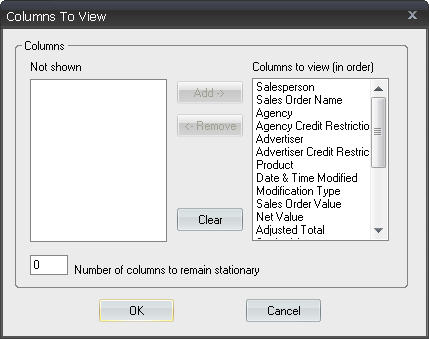
- Color Legend - This will open up the Color Legends window explaining how color is used to display orders in various states. This screen is specific to the active Details tab.
Sample Color Legend Screen
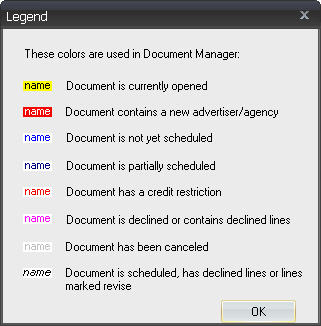
- Options/Preferences - This will open the User Preferences screen.
Sample Options/Preferences Sccreen
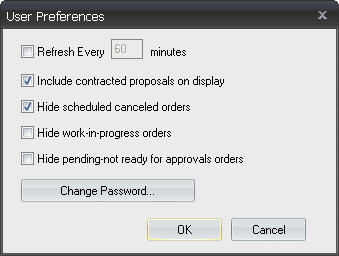
- Refresh Every X minutes—Marketron does not recommend using this option because
of the interruption to workflow. Instead, use the manual refresh
button described in Home Ribbon.
- Include contracted proposals on display - Check this option if you want proposals that have made it to contract
status to still show in the Proposal Details tab.
- Hide scheduled canceled orders - Check this option if you do not want to see any
canceled orders on the Contract Details tab.
- Hide work-in-progress
orders - Check this option if you do not want to see sales orders
that have a status of Work in Progress. Managers will often use this option
in conjunction with the following option so that their Sales Order Details
tab only lists sales orders that are ready to be approved (i.e., those
with a status of Pending-Ready).
- Hide pending-not
ready for approval orders - Check this option if you do not want
to see sales orders that have a status of Pending-Not Ready. Managers
will often use this option in conjunction with the preceding option so
that their Sales Order Details tab only lists sales orders that are ready
to be approved (i.e., those with a status of Pending-Ready).
- Change Password - Click
this button to change the password you use to access any Marketron application.
In the Change password dialog box, enter your old password, then enter
and confirm a new password.
 NOTE - HSP users cannot change their passwords in this manner. Instead, they must contact Marketron for password maintenance assistance.
NOTE - HSP users cannot change their passwords in this manner. Instead, they must contact Marketron for password maintenance assistance.
- About Document Manager - This will open an information window that displays your version number of Document Manager.
Sample About Screen
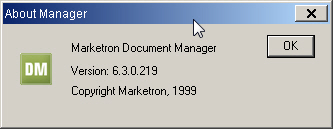
- Help - This will open the Help Files for Document Manager.
- Exit - This will exit Document Manager.
![]() ,
contains options and setup for the application, as well as Help Files
and commonly used functions.
,
contains options and setup for the application, as well as Help Files
and commonly used functions.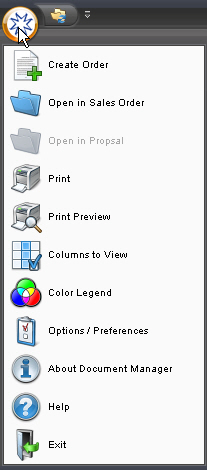
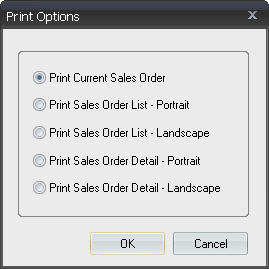
![]() NOTE - Printing an order through the Document Manager module is not the same
as printing a broadcast contract/confirmation. Document Manager is used
most often to print orders for internal filing purposes. The broadcast
contract/confirmation that is sent to clients is generated and printed
from the Reports module, usually by members of the Traffic Department.
NOTE - Printing an order through the Document Manager module is not the same
as printing a broadcast contract/confirmation. Document Manager is used
most often to print orders for internal filing purposes. The broadcast
contract/confirmation that is sent to clients is generated and printed
from the Reports module, usually by members of the Traffic Department.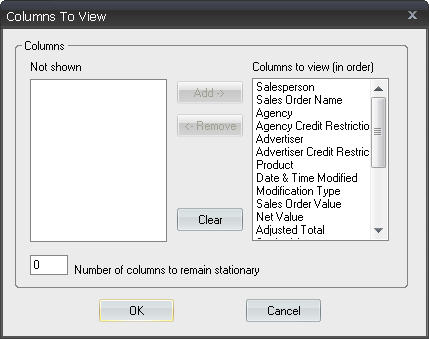
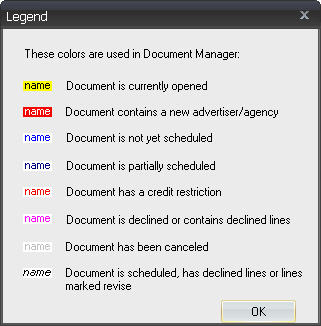
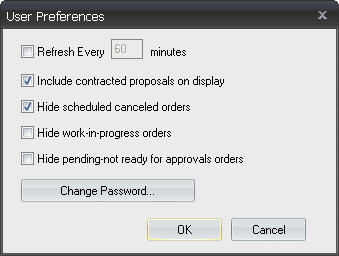
![]() NOTE - HSP users cannot change their passwords in this manner. Instead, they must contact Marketron for password maintenance assistance.
NOTE - HSP users cannot change their passwords in this manner. Instead, they must contact Marketron for password maintenance assistance.