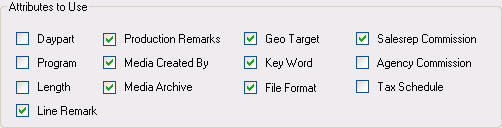Inventory Type Details
 NOTE - This section is intended for clients who have licensed
Marketron Revenue Builder. If you would like more information about
purchasing Marketron Revenue Builder, please contact your Marketron Sales
Manager or visit Marketron.com.
NOTE - This section is intended for clients who have licensed
Marketron Revenue Builder. If you would like more information about
purchasing Marketron Revenue Builder, please contact your Marketron Sales
Manager or visit Marketron.com.
Inventory Type Detail is where you can further define specific entries
to be associated with this inventory type.
Click on the inventory line in the grid on the right and then go to
Inventory Type Details. This will open the detail for the selected
inventory type.
Sample Inventory Type Details Screen
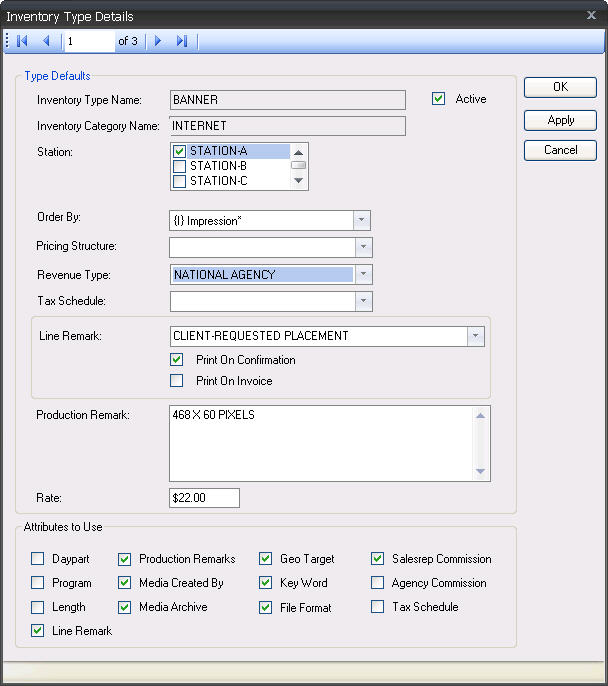
Type Defaults
In this section you are able to select defaults for the inventory category and type. These defaults can be altered at the line level. You
may also choose to not set a default, leaving the field blank, where it will require entry or selection at the alternative revenue line level.
- Inventory Type Name - Displays the inventory type chosen when this window was opened.
- Active - A checkmark indicates this is an active inventory type. Remove this checkmark if you would like to inactivate this inventory type and remove it from selection for new schedule lines in Sales Order.
- Inventory Category Name - Displays the inventory category chosen when this window was opened.
- Station - Select the default station(s) applicable to this inventory type. This station designation may be edited at any time, but the changes will affect only orders entered after the change was made.
- Order By - (optional) Select the default order by criterion for this inventory type.
 NOTE - For more information on Order By criteria, see Order By.
NOTE - For more information on Order By criteria, see Order By.
- Pricing Structure - (optional)
Select the default pricing structure for this inventory type:
- Per Item - Is calculated by multiplying the quantity by the rate.
- Flat Rate - Displays the data in the rate field and is not calculated by quantity or date.
- CPM - Is calculated by dividing the rate by 1,000 and multiplying by the quantity.
 NOTE - Changes may be made to select or deselect attributes within Inventory Type Details at any time, but the changes only affect orders entered after the change was made.
NOTE - Changes may be made to select or deselect attributes within Inventory Type Details at any time, but the changes only affect orders entered after the change was made.
- Revenue Type - Select the default revenue type for this inventory type. Only revenue types valid for the selected stations will be available. This revenue type designation may be edited at any time, but the changes will affect only orders entered after the change was made.
- Tax Schedule - (optional) Select the default tax schedule for this inventory type.
- Line Remark - (optional) Select the default line remark for this inventory type or enter a custom line remark.
 NOTE - A line remark entered here will only be attached to this inventory type and will not write back to the line remarks created in Setup Editor. Once you have chosen/entered a line remark you can select if you want it to print on the confirmation, the invoice, or both. If you do not choose a print option, the line remark will only be visible on the sales order print preview. The line remark designation may be edited at any time, but the changes will affect only orders entered after the change was made.
NOTE - A line remark entered here will only be attached to this inventory type and will not write back to the line remarks created in Setup Editor. Once you have chosen/entered a line remark you can select if you want it to print on the confirmation, the invoice, or both. If you do not choose a print option, the line remark will only be visible on the sales order print preview. The line remark designation may be edited at any time, but the changes will affect only orders entered after the change was made.
- Production Remark - (optional) Enter the default production remark for this inventory type (limit 256 characters). The production remark may be edited or deleted at any time, but the changes will affect only orders entered after the change was made.
- Rate - (optional) Enter a default rate for this inventory type. This rate will appear as a default in the alternative revenue schedule line rate field. The rate may be edited or deleted at any time, but the changes will affect only orders entered after the change was made.
Attributes to Use
These attributes define the fields available in the alternate revenue line detail. Place a checkmark in those fields you wish to have
available for this inventory type. Changes may be made to select or deselect the attributes at any time, but the changes will affect only
orders entered after the change was made.
Sample Attributes to Use
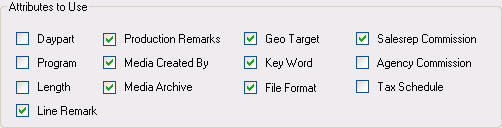
![]() NOTE - This section is intended for clients who have licensed
Marketron Revenue Builder. If you would like more information about
purchasing Marketron Revenue Builder, please contact your Marketron Sales
Manager or visit Marketron.com.
NOTE - This section is intended for clients who have licensed
Marketron Revenue Builder. If you would like more information about
purchasing Marketron Revenue Builder, please contact your Marketron Sales
Manager or visit Marketron.com.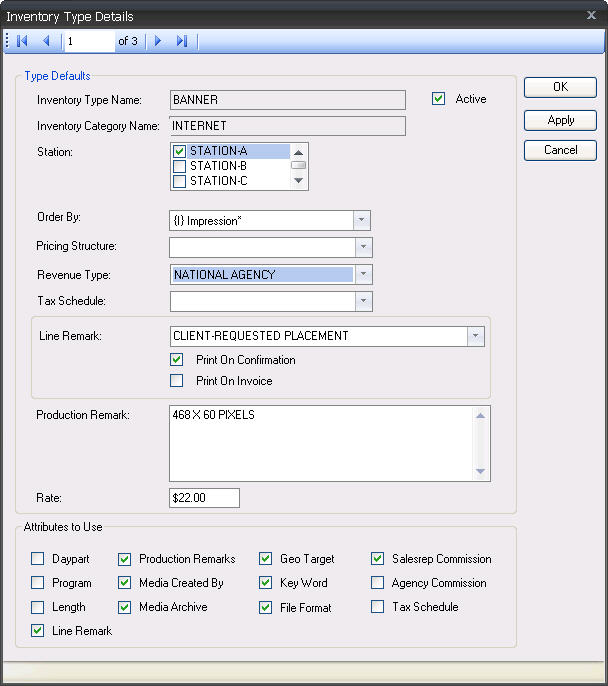
![]() NOTE - For more information on Order By criteria, see Order By.
NOTE - For more information on Order By criteria, see Order By.
![]() NOTE - Changes may be made to select or deselect attributes within Inventory Type Details at any time, but the changes only affect orders entered after the change was made.
NOTE - Changes may be made to select or deselect attributes within Inventory Type Details at any time, but the changes only affect orders entered after the change was made.![]() NOTE - A line remark entered here will only be attached to this inventory type and will not write back to the line remarks created in Setup Editor. Once you have chosen/entered a line remark you can select if you want it to print on the confirmation, the invoice, or both. If you do not choose a print option, the line remark will only be visible on the sales order print preview. The line remark designation may be edited at any time, but the changes will affect only orders entered after the change was made.
NOTE - A line remark entered here will only be attached to this inventory type and will not write back to the line remarks created in Setup Editor. Once you have chosen/entered a line remark you can select if you want it to print on the confirmation, the invoice, or both. If you do not choose a print option, the line remark will only be visible on the sales order print preview. The line remark designation may be edited at any time, but the changes will affect only orders entered after the change was made.