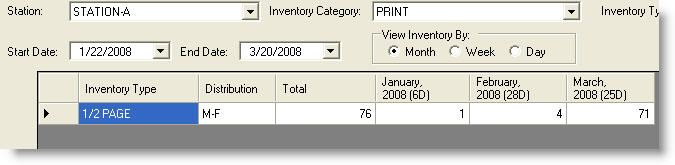View Inventory
 NOTE - This section is intended for clients who have licensed Marketron Revenue Builder. If you would like more information about purchasing Marketron Revenue Builder, please contact your Marketron Sales Manager or visit Marketron.com.
NOTE - This section is intended for clients who have licensed Marketron Revenue Builder. If you would like more information about purchasing Marketron Revenue Builder, please contact your Marketron Sales Manager or visit Marketron.com.
The View Inventory area is used to create the alternative revenue inventory
available to sell and to view that inventory.
Sample View Inventory Screen
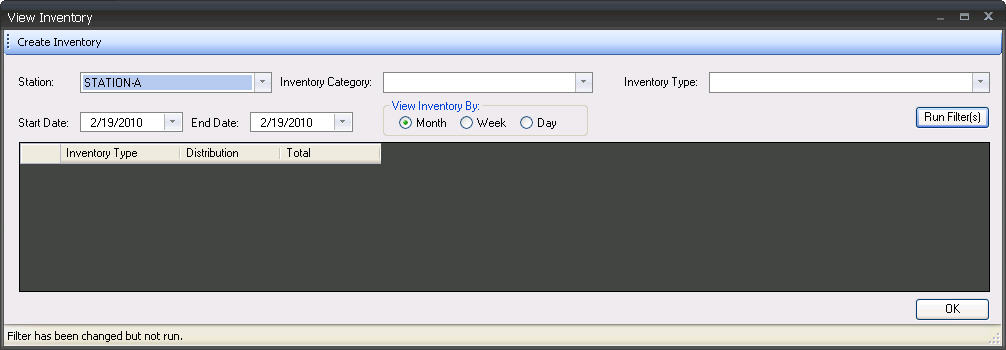
Creating Inventory
- Go to Create Inventory. This opens the Create Inventory window which defaults to the first station in the list and today's date.
Sample Create Inventory Screen
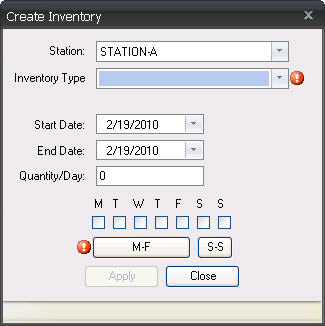
- You may alter the station selection as needed using the dropdown.
- Select the inventory type using the drop down.
- Select a start and end date.
- Select a quantity per day for the date range entered.
- Select the distribution by placing checkmarks in the appropriate days or using the distribution control shortcut buttons.
- Click Apply. This will present a summary view at the bottom of the window that includes the number of days and the total quantity.
Sample Create Inventory Screen
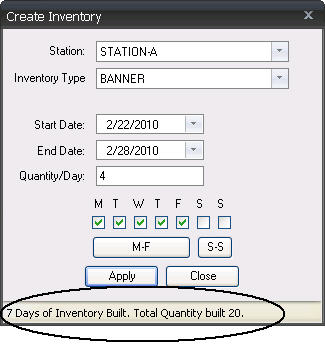
- Click Close to close this window.
Quality Distribution
Daily Distribution
Use the Daily distribution type to distribute entered quantities for selected days of the week over a selected date range:
- To set the date range, select a Start Date and End Date.
- Select days of the week for which you want to place quantities.
- Enter desired quantity for each day of the week selected.
- Click on the Apply button to apply the quantities entered over the selected date range.
Sample Create Inventory Screen
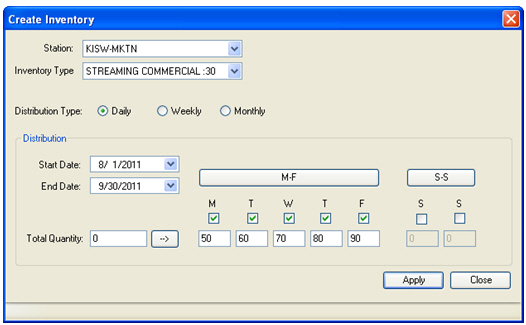
Alternate Option
- Enter a total quantity for the selected days and click the distribute button (-->) to distribute the total quantity as evenly as possible over the selected days of the week; remainders will be distributed starting with the first selected day of the week until the total quantity is reached.
- Click on the Apply button to apply the quantities entered over the selected date range.
Sample Create Inventory Screen
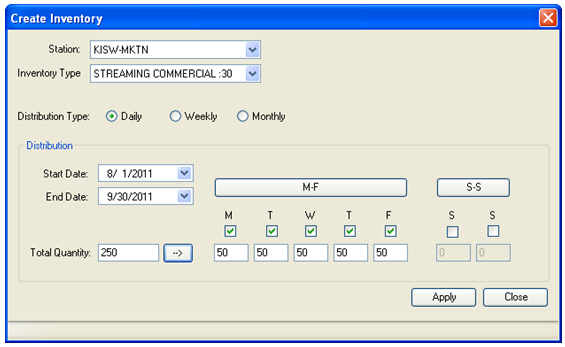
Editing Inventory – Daily Distribution
Editing inventory follows the same process as creating inventory.
Values entered for the selected days will OVERWRITE the original entries on the selected dates.
If you wish to edit the values of specific days of the week and not others for the selected dates, only check the days you wish to edit and enter the desired quantities. Values for unchecked days of the week will NOT be overwritten and will remain intact within inventory.
If you wish to zero out the values of specific days of the weeks for the selected dates, check the days of the week desired and set the value for those days to zero and click on the Apply button.
Weekly Distribution
Use the Weekly distribution type to distribute entered quantities for selected days of the week over a selected range of weeks:
- To set the starting week, select the Monday of the first week to be included in the range. If you select a date that is not a Monday, the Monday preceding the selected date will automatically be set.
To set the ending week, select the Sunday of the last week to be included in the range. If you select a date that is not a Sunday, the Sunday following the selected date will automatically be set.
- Select days of the week for which you want to place quantities.
- Enter the desired quantity for each day of the week selected.
- Click the Apply button to apply the quantities entered over the selected range of weeks.
Alternate Option
- Enter a total quantity for the selected days and click the distribute button (-->) to distribute the total quantity as evenly as possible over the selected days of the week; remainders will be distributed starting with the first selected day of the week until the total quantity is reached.
- Click the Apply button to apply the quantities entered over the selected range of weeks.
Sample Create Inventory Screen
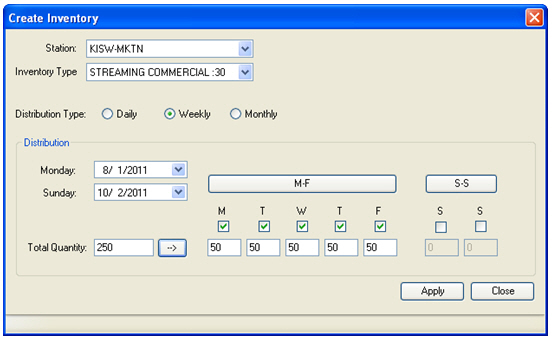
 NOTE - Weeks are based on the broadcast calendar and start on Monday and end on Sunday.
NOTE - Weeks are based on the broadcast calendar and start on Monday and end on Sunday.
Editing Inventory – Weekly Distribution
Editing inventory follows the same process as creating inventory.
Values entered for the selected days will OVERWRITE the original entries on the selected range of weeks.
If you wish to edit the values of specific days of the week and not others for the selected range of weeks, only check the days you wish to edit and enter the desired quantities. Values for unchecked days of the week will NOT be overwritten and will remain intact within inventory.
If you wish to zero out the values of specific days of the weeks for the selected range of weeks, check the days of the week desired and set the value for those days to zero and click on the Apply button.
Monthly Distribution
Use the Monthly distribution type to evenly distribute a total quantity for the selected days of the week over a selected range of months:
- To set the range of months, select a start month and end month.
- Select days of the week for which you want to place quantities.
- Enter a total quantity to distribute across each of the selected months.
- Click the Apply button to distribute and apply the total quantity over the selected days of the week over each of the selected months. The total quantity entered will be distributed as evenly as possible over each of the selected months; remainders for each month will be distributed starting with the first day of that broadcast month until the total quantity is reached.
Sample Create Inventory Screen
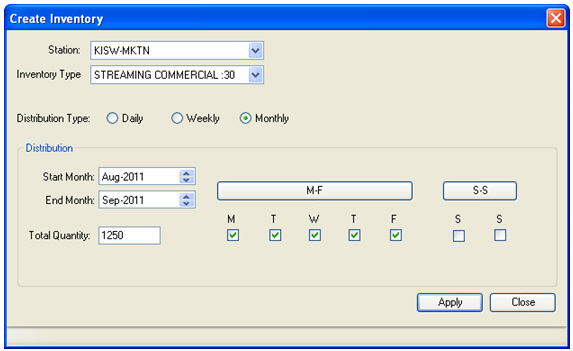
 NOTE - Months are based on the broadcast calendar. The quantity distributed for the selected days in a 4 week broadcast month will be greater than the quantity distributed for the selected days in a 5 week broadcast month.
NOTE - Months are based on the broadcast calendar. The quantity distributed for the selected days in a 4 week broadcast month will be greater than the quantity distributed for the selected days in a 5 week broadcast month.
Editing Inventory – Monthly Distribution
Editing inventory follows the same process as creating inventory.
Values entered for the selected days will OVERWRITE the original entries on the selected range of months.
If you wish to edit the values of specific days of the weeks and not others for the selected range of months, only check the days you wish to edit and enter the desired total quantity to be spread over those days of the week for the selected months. Values for unchecked days of the week will NOT be overwritten and will remain intact within inventory.
If you wish to zero out the values of specific days of the weeks for the selected range of months, check the days of the week desired and set the value for those days to zero and click on the Apply button.
Viewing Inventory
- Select the station
(the first station in the list will be defaulted).
- (optional) Select
the Inventory Category and/or Inventory Type to view a specific category
and/or type.
- Select the date
range for the report by using the dropdowns to select the Start Date
and End Date.
- The default value
for "View Inventory By" will be Month. You can alter
this value as needed.
- Click Run Filter
to generate the report with the above selected values. The inventory
can be viewed by Broadcast Month, Week (Mo-Su), or by Day.
In the example below for Station-A during the dates
of 1/22 through 3/20 with a display by Broadcast Month, there is a total
of 76 1/2 page print ads to sell Monday through Friday. The display
will also show that within the date range selected for January, there
are 6 days and 1 ad; for February, 28 days and 4 ads; and for March, 25
days and 71 ads.
Sample Inventory Screen
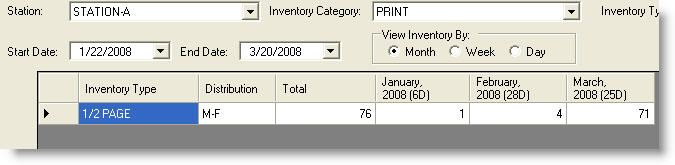
Editing Inventory
Editing inventory follows the same process as creating inventory. The edits will OVERWRITE the original entries.
![]() NOTE - This section is intended for clients who have licensed Marketron Revenue Builder. If you would like more information about purchasing Marketron Revenue Builder, please contact your Marketron Sales Manager or visit Marketron.com.
NOTE - This section is intended for clients who have licensed Marketron Revenue Builder. If you would like more information about purchasing Marketron Revenue Builder, please contact your Marketron Sales Manager or visit Marketron.com.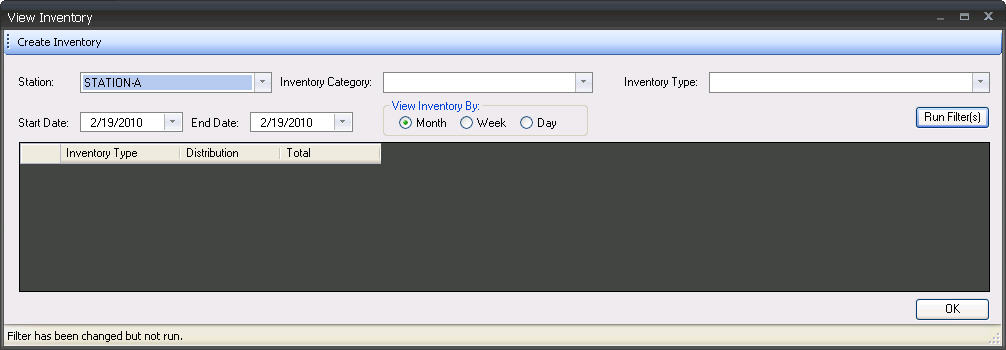
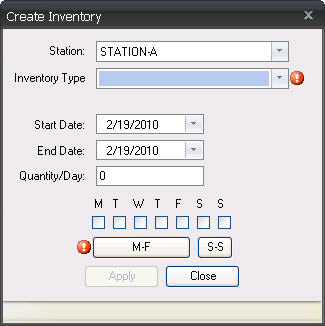
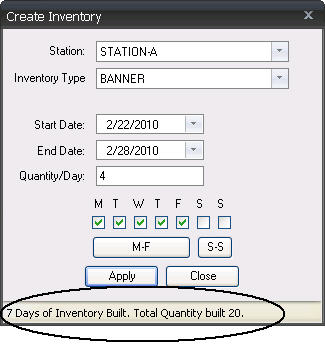
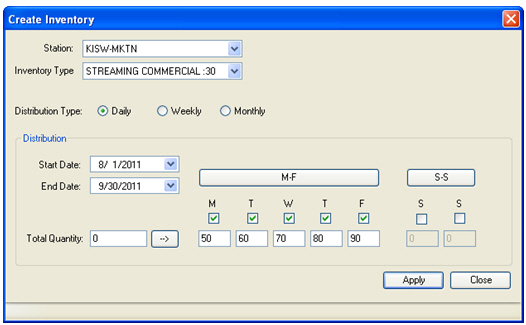
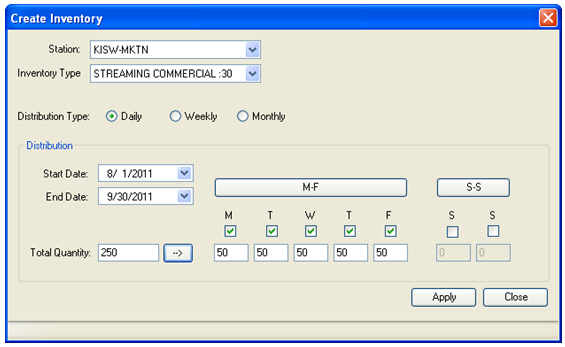
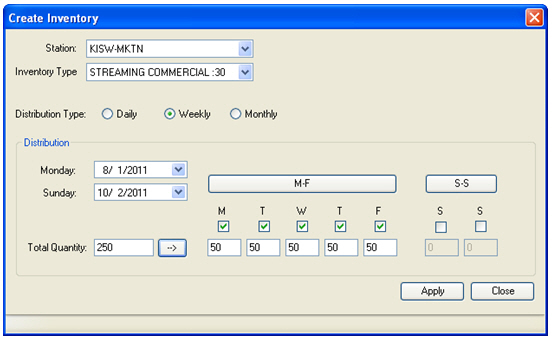
![]() NOTE - Weeks are based on the broadcast calendar and start on Monday and end on Sunday.
NOTE - Weeks are based on the broadcast calendar and start on Monday and end on Sunday.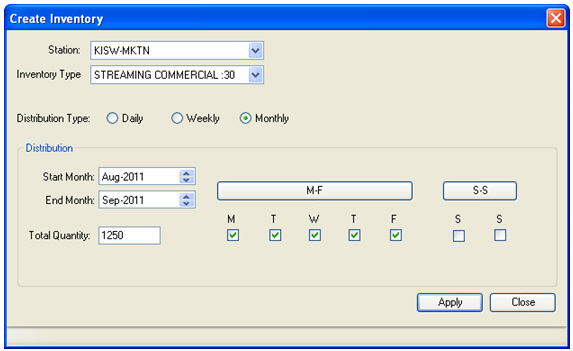
![]() NOTE - Months are based on the broadcast calendar. The quantity distributed for the selected days in a 4 week broadcast month will be greater than the quantity distributed for the selected days in a 5 week broadcast month.
NOTE - Months are based on the broadcast calendar. The quantity distributed for the selected days in a 4 week broadcast month will be greater than the quantity distributed for the selected days in a 5 week broadcast month.