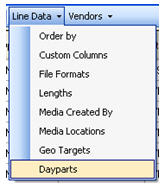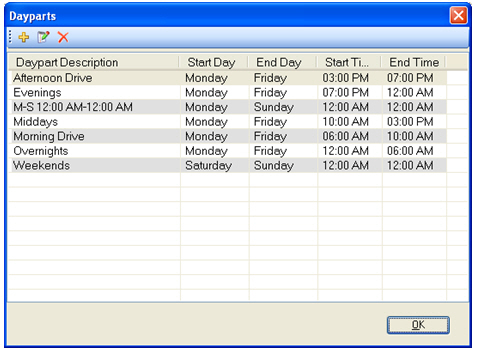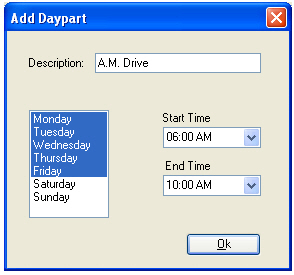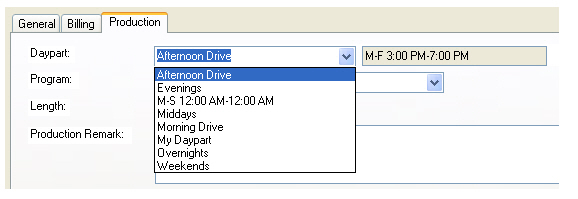Dayparts List
Creating a Dayparts List
To create a Dayparts list that is available for selection for alternative revenue lines on the Production tab of Line Details in Revenue Builder, complete the following instructions:
- In Revenue Builder Setup, from the Line Data menu, select the Dayparts option.
Sample Line Data Menu
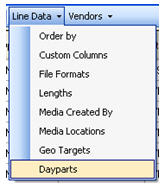
- On the Dayparts screen, utilize the default daypart list or create your own daypart list by using the Add, Edit, and Delete options.
Sample Dayparts Screen
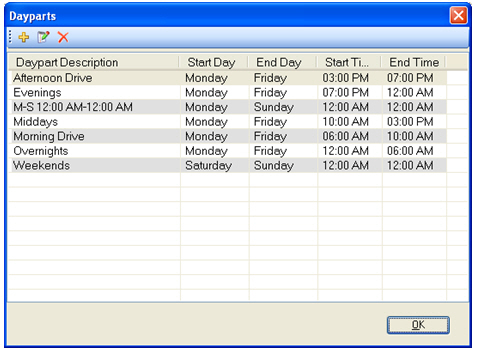
- To add a daypart, complete the following instructions:
- Click the Add button to create a new Daypart.
- In the Description field, enter a description. Optional – if no description is entered, the days and times will be used to title the daypart.
- Select the desired days, day selections must be contiguous; if non-contiguous days are selected, all days between the earliest day selected and the latest day selected will be automatically set.
- In the Start Time and End Time fields, select the desired times.
- Click on the OK button to add the new daypart.
Sample Add Daypart Screen
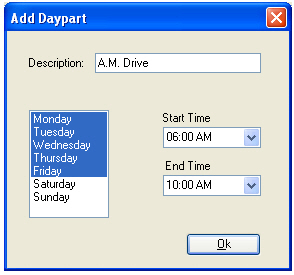
- To edit a daypart, complete the following instrucitons:
- Select the desired daypart in the list and click the Edit button or double-click the desired daypart.
- On the Edit Daypart screen, makes changes as necessary.
- Click on the OK button.
- To delete a daypart, select the desired daypart in the list and click the Delete button.
Utilizing the Dayparts List
Utilize your list of dayparts on the Production tab in Line Details to quickly populate the days and times information the Daypart field requires.
Sample Production Tab
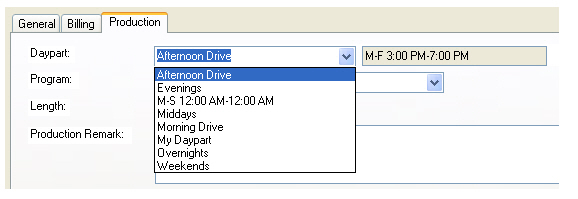
 NOTE - Daypart name is not retained upon re-entry. The days and times information is displayed in the Daypart field upon re-entry to Line Details.
NOTE - Daypart name is not retained upon re-entry. The days and times information is displayed in the Daypart field upon re-entry to Line Details.
 NOTE - The Daypart attribute must be selected for the Inventory Type used on the alternative revenue line in order to set a Daypart on the Production tab in Line Details. The Daypart attribute can be set via Inventory Type Details in Revenue Builder Setup.
NOTE - The Daypart attribute must be selected for the Inventory Type used on the alternative revenue line in order to set a Daypart on the Production tab in Line Details. The Daypart attribute can be set via Inventory Type Details in Revenue Builder Setup.