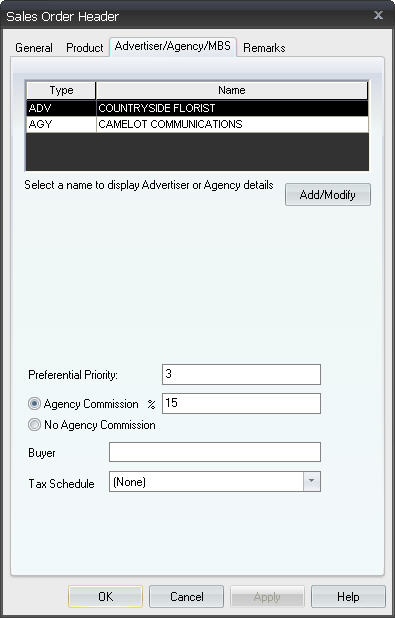
The Advertiser/Agency/MBS tab contains the following areas:
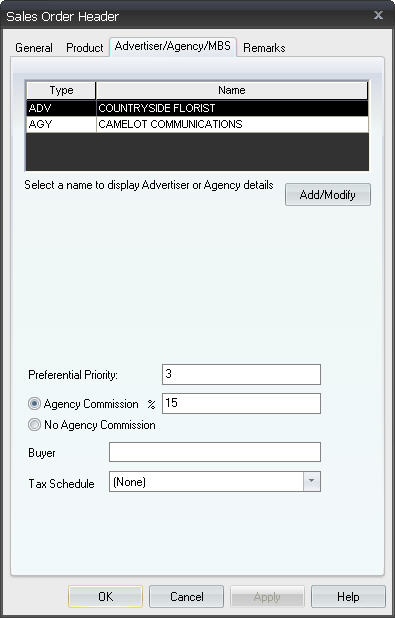
![]() NOTE -
For preferential priority to apply, the station on which the order is
running must have preferential status set as a scheduling factor in Setup
Editor (Stations>Stations>Scheduler tab).
NOTE -
For preferential priority to apply, the station on which the order is
running must have preferential status set as a scheduling factor in Setup
Editor (Stations>Stations>Scheduler tab).
Use the following procedure to add clients to a sales order.
![]() NOTE - For those
clients that have Marketron Global Data Manager enabled, you will not
be able to add or edit Advertiser, Agency, or MBS records because these
records will be managed in Global Data Manager. Because salespersons cannot
enter new advertisers, agencies or MBS, Marketron recommends creating
a Standard Operating Procedure (SOP) for your organization where market-level
staff can request new additions. Request can be made to a Global Data
Manager user, or the organization may choose to limit market-level staff
members access to Global Data Manager based on market security.
NOTE - For those
clients that have Marketron Global Data Manager enabled, you will not
be able to add or edit Advertiser, Agency, or MBS records because these
records will be managed in Global Data Manager. Because salespersons cannot
enter new advertisers, agencies or MBS, Marketron recommends creating
a Standard Operating Procedure (SOP) for your organization where market-level
staff can request new additions. Request can be made to a Global Data
Manager user, or the organization may choose to limit market-level staff
members access to Global Data Manager based on market security.
To add advertisers, agencies, or media buying services to a sales order:
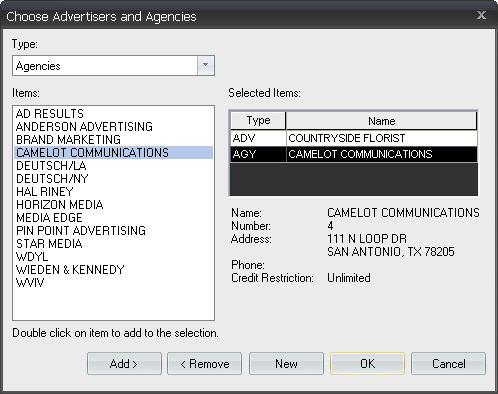
![]() NOTE - If desired, click once on any client in the Items
box to see their information in the gray area underneath the Selected
Items box. This can be helpful when choosing from among many advertisers
with similar names or when skimming credit restrictions.
NOTE - If desired, click once on any client in the Items
box to see their information in the gray area underneath the Selected
Items box. This can be helpful when choosing from among many advertisers
with similar names or when skimming credit restrictions.
![]() NOTE - Refer to Adding New Clients for more information on adding new clients.
NOTE - Refer to Adding New Clients for more information on adding new clients.
![]() NOTE - A billing
agency can be added to the order by selecting two agencies. The first
agency added will be the regular agency (receives the broadcast contract),
and the second one added will be the billing agency (receives the invoice).
NOTE - A billing
agency can be added to the order by selecting two agencies. The first
agency added will be the regular agency (receives the broadcast contract),
and the second one added will be the billing agency (receives the invoice).
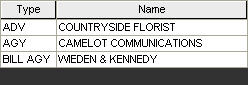
![]() NOTE - If your
station uses advertiser associations, associated data in the header will
automatically be chosen when the advertiser is chosen. If desired, these
defaults can be removed and different data can be selected instead.
NOTE - If your
station uses advertiser associations, associated data in the header will
automatically be chosen when the advertiser is chosen. If desired, these
defaults can be removed and different data can be selected instead.
![]() NOTE - If your
station uses advertiser associations, a sales assistant (or any other
user) who enters orders for a salesperson should be associated with all
of the salesperson's advertisers.
NOTE - If your
station uses advertiser associations, a sales assistant (or any other
user) who enters orders for a salesperson should be associated with all
of the salesperson's advertisers.
The table below explains the credit types that can be listed for a client.
Credit Type |
Definition |
Cash Before Contracted |
Any new sales orders involving this client cannot be converted to contract. After payment is received, a member of the Business Office will lift the credit restriction. |
Cash Before Logged |
>Orders from this client can be entered, contracted, and scheduled. However, all orders from this client will have to have their credit restriction approved by the credit manager before spots from this order can be generated on the final log. |
No Credit |
Any new sales orders entered for this client cannot be converted to contracts until their credit is approved. |
No New Orders |
No new orders involving this client can be entered in Sales Order. If a user attempts to add this client in the sales order header, a message will inform them that orders involving the client are not permitted at this time. |
Unlimited |
Clients can run spots on any station without any restrictions. |