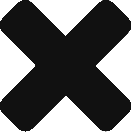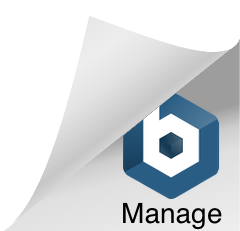
Electronic Orders & Invoicing – New User Orientation
This page is designed to provide an overview and resources to successfully use Marketron’s Electronic Orders and Invoices (EOI) service.
With EOI, you can obtain orders electronically from many industry sources— agency order portals, national and regional rep firms, and even local proposal systems. You can also send invoices electronically to any advertisers or agencies that request them. Reduce tedious and repetitive workflow, and virtually eliminate data-entry errors with Electronic Orders and Invoices.
To get started using Marketron Electronic Orders & Invoices (EOI), follow the steps below:
Step 1 Station coordinator should review and respond to the Activation Checklist.
Order Acceptance Tools
Step 2 Identify the order senders and the tool they use to provide orders. (You may already be downloading printed or PDF orders from one or more of these sites.)
National/Regional Rep Firms
Katz – Sales Order Website
Contact the Katz Help Desk at (212) 424-6715, or 6715helpdesk@katzmedia.com to request activation and an overview of the Katz Sales Order Website, so that you can begin receiving orders through Marketron EOI. View the Katz Quick Reference Guide
Gen Media Partners – RadioExchange
Stations represented by the Gen Media Partners family of companies (including McGavren Guild, Local Focus, Regional Reps and Tacher Company) can receive these orders through Marketron EOI. Contact Leta Mork at Gen Media Partners (845) 638-9157, or email Leta.Mork@GenMediaPartners.com to activate your RadioExchange account for delivering orders electronically. View the RadioExchange Quick Reference Guide
Agency/Buying Service Portals
Strata/Freewheel – AE Inbox
Instruct orders to be delivered via EOI by activating this feature within the AE Inbox application. Contact Strata/Freewheel at (800) 978-7282 for more information. View the AE Inbox Quick Reference Guide
MediaOcean – Spectra DS
If you receive e-mails from agencies which direct you to “gap.dds.net”, after you confirm the order at the Spectra DS site, simply forward the original email (as in-line text, not as an attachment) to orders@emarketron.com. EOI retrieves the order and delivers it, ready to import into your traffic system. You do not need to download the order from the Spectra DS site. For assistance with the Spectra DS site, contact MediaOcean (formerly Donovan) at (646) 638-0400. View the MediaOcean Quick Reference Guide
Station Sales/Proposal Workflow Systems
InfluenceFM – SmartRate
Users of SmartRate software have automatic integration with Marketron EOI. At the same time an order is approved, SmartRate checks to see if the station is a Marketron EOI user. If so, the order is automatically transmitted to EOI for delivery to and import into the traffic system. For assistance or more information about SmartRate, contact info@influencefm.com or call (888) 244-0436. View the Smart Rate Quick Reference Guide
Nielsen Audio – TAPSCAN
Users of TAPSCAN Web software version 10.7 or higher can submit sales orders directly to Marketron EOI: from the schedule screen, click the Marketron logo to submit. For assistance or more information, contact Nielsen Audio (formerly Arbitron) software support at (800) 543-7300. View the TAPSCAN Web Quick Reference Guide
SalesLogic
Users of the Sales Logic system have automatic integration with Marketron EOI. After an order is approved in Sales Logic, the “Export” function checks to see if the station is a Marketron EOI user. If so, the order is automatically transmitted to EOI for delivery to and import into the traffic system. For assistance or more information about Sales Logic, contact websalesinquiry@saleslogiccs.com or call (888) 988-1662. View the Sales Logic Quick Reference Guide
Eastlan – Radius
Users of Radius (by Eastlan Ratings) can send orders through Marketron EOI. Within the Radius “RAB XML Export” option, clicking “Send to Marketron” will prompt the user to confirm, and then transmit the order data to Marketron’s servers. View the Radius Quick Reference Guide
Wavstar
Users of Wavstar can send orders through Marketron EOI. Wavstar checks to see if the station is a Marketron EOI user. If so, the ability to transmit to EOI for delivery is enabled. For more information about Wavstar, contact info@wavstar.com, or call (855) WAVSTAR. Existing users can get support at support@wavstar.com. View the Wavstar Quick Reference Guide
Order Import Tool
Step 3 Review the available training and documentation resources listed below your traffic system.
Marketron Traffic
Visual Traffic
Install the Electronic Orders App
Step 4 At least one workstation at your site should install the Electronic Orders App. Contact Marketron Support to obtain the installation file, or download it here.
Installation is typical of other apps. If you have a previous version installed, please see these instructions for steps to preserve your user settings.
Prerequisite: .NET Framework 4.7.2
If this component is already installed, proceed with installing the main application. Otherwise, click the link above to install the prerequisite, and then install the main application.
Electronic Invoicing
Step 5 Invoices can be sent electronically to any advertiser or agency that requests them.
Invoices can be sent in these forms:
- A readable PDF file.
- A data file in the AAAA (or “4A”) standard. (Typically requested by larger agencies and rep firms.)
The method of delivery of the invoice can be any of the following:
- Email notification to the recipient, with links to view and download the invoice, along with a link to login to Marketron’s secure Advertising Portal for additional account details.
- An Email message with the invoice file directly attached.
- FTP (File Transfer Protocol) delivery directly to the recipient’s server. (Typically done for larger agencies and rep firms.)
Review the available training and documentation resources listed below your traffic system.
Marketron Traffic
Visual Traffic
© Marketron Broadcast Solutions