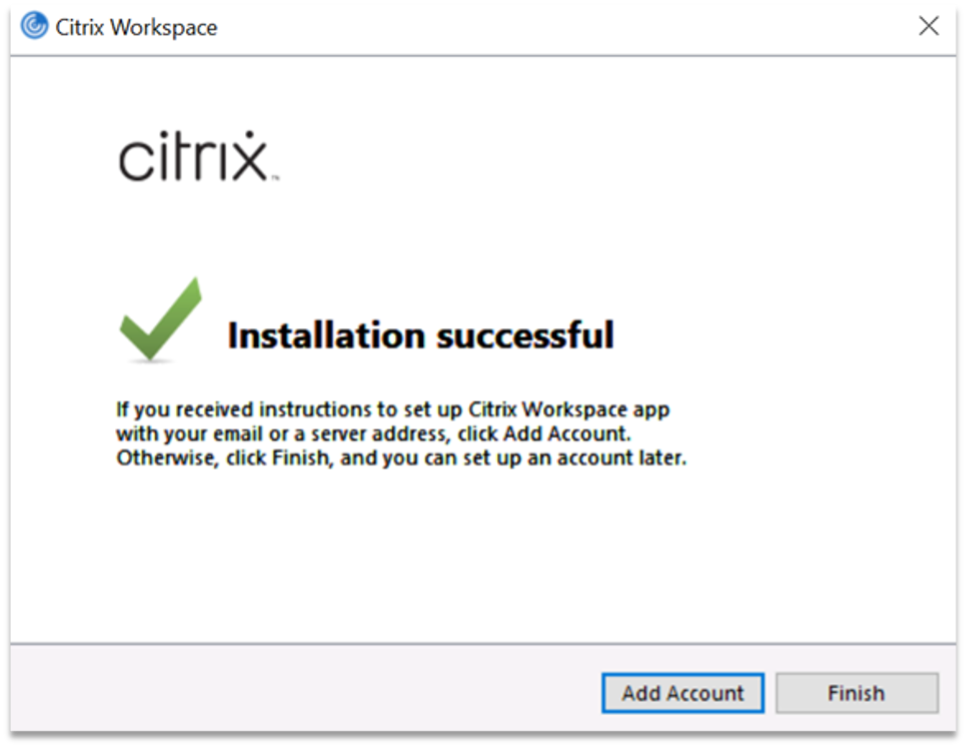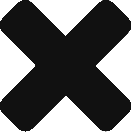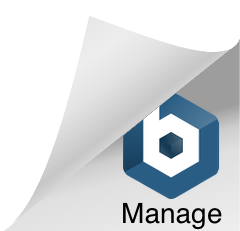Marketron’s hosted products and services require the Citrix Workspace app to be installed on workstations. The following instructions detail how to install Citrix Workspace on your workstation(s).

Citrix Workspace App Installation
Step 1:
or
![]()
Download Citrix Workspace app for Mac
Compatible with:
- macOS 14 Sonoma (up to 14.6)
- macOS 13 Ventura
- macOS 12 Monterey
Step 2:
Once the download is complete, open the installation wizard by clicking on the CitrixWorkspaceApp file in your browser’s Downloads area or in your computer’s file explorer.
Note: You must be logged in as the administrator or have administrator rights on the workstation to install Citrix Workspace on your workstation.
Step 3:
Once the Citrix Workspace installation wizard opens, click “Start” to begin the installation process.
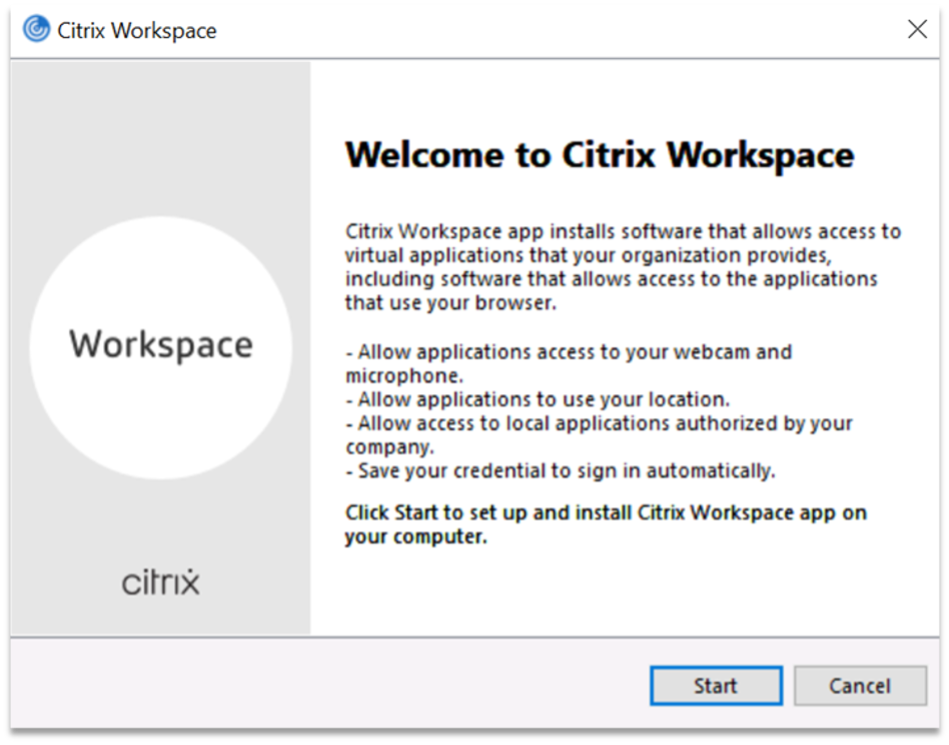
Step 4:
Check the box next to “I accept the license agreement,” and click the “Next” button.
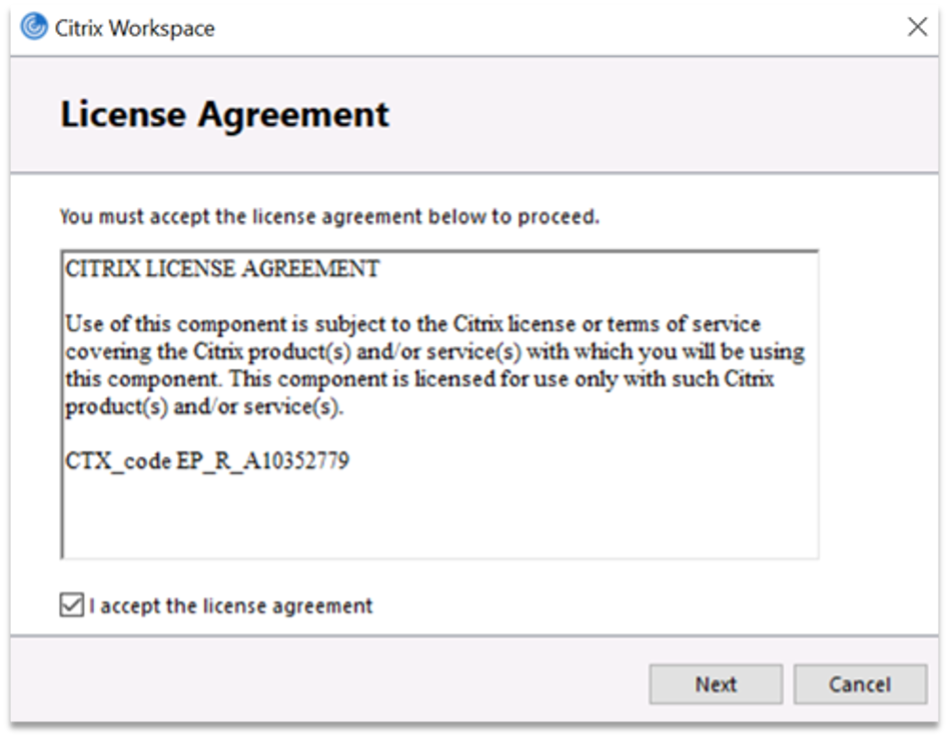
Step 5:
Leave the checkbox unchecked for “Enable app protection,” and click the “Install” button.
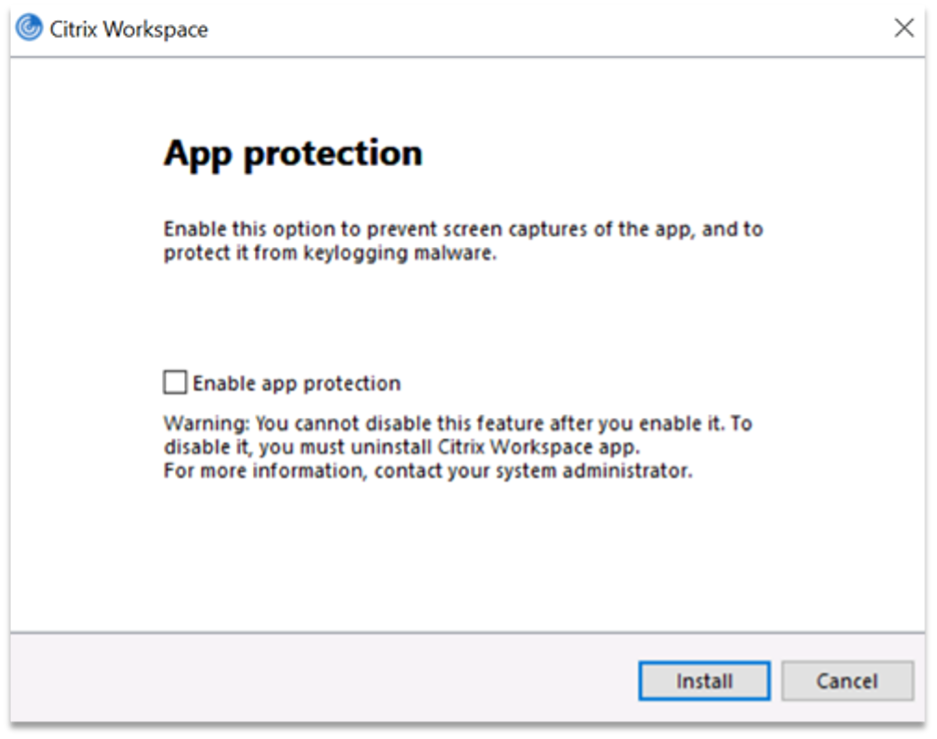
Step 6:
Once Citrix Workspace is successfully installed on your workstation, click the “Finish” button to close the installation wizard.
Note: Marketron has established an account for you. Do not click the “Add Account” button.